Create a New Web Page
Let us assume we want to make a web page similar to Adult Ministry for the Troop 2000.
Find a web page with similar content to what you want in olc.writtenforchrist.org
The Uniform Resource Locator (URL) will have the domain name and the page file name. For example, with https://olc.writtenforchrist.org/Ministries_Adult.php the sub-domain is olc, the domain is writtenforchrist.org, and in this case the web page file name is Ministries_Adult.php
Copy the Ministries_Adult.php file and paste the file in root (where it came from) and rename it to something like Troop2000.php. From your HTMP editor (such as Dreamweaver or NotePad++) open the Troop2000.php file.
<!DOCTYPE html>
<!--
* This is the church Adult Ministries web-page.
* Template by: Written For Christ.
* Author: John Fischer III of Written For Christ in 2021
* Updated:
-->
<?php include("includes/constant/imageSlider_Ministry_Adult.php");
include("includes/constant/imageFlipper_Ministry_Adult.php"); ?>
<html lang="en" xml:lang="en" xmlns="http://www.w3.org/1999/xhtml">
<head>
<?php include("view/head.php"); ?>
<title><?php echo CHURCH_ABBREV_NAME; ?>: Ministries</title>
<link rel="stylesheet" type="text/css" href="css/accordion.css" />
<link rel="stylesheet" type="text/css" href="css/slides.css" />
<meta name="description" content="<?php echo CHURCH_FULL_NAME; ?>
adult ministries" />
<meta name="keywords" content="<?php echo CHURCH_FULL_NAME; ?>,
church, ministry, ministries, adult, men, women, marriage" />
<meta name="viewport" content="width=device-width, initial-scale=1.0" />
<meta name="author" content="John Fischer III" />
<script src="https://ajax.googleapis.com/ajax/libs/jquery/2.2.2/jquery.min.js"></script>
<script src="js/responsiveSlides.js"></script>
</head>
<body>
...
</body>
</html>
Modify New Web Page
- Modify the web page title comment:
Change: the church Adult Ministries
To: Troop 2000
Change: John Fischer III of Written For Christ in 2021 - Modify the include constant files:
Change: imageSlider_Ministry_Adult
To: imageSlider_Troop2000
Change: imageFlipper_Ministry_Adult
To: imageFlipper_Troop2000 - Modify between Head Tags
Change: <title><?php echo CHURCH_ABBREV_NAME; ?>: Ministries</title>
To: <title><?php echo CHURCH_ABBREV_NAME; ?>: Troop 2000</title>
Or: <title>Troop 2000</title>
Change: <meta name="description" content="<?php echo CHURCH_FULL_NAME; ?> adult ministries" />
To: <meta name="description" content="Troop 2000" />
Change: <meta name="keywords" content="<?php echo CHURCH_FULL_NAME; ?>, church, ministry, ministries, adult, men, women, marriage" />
To: <meta name="keywords" content="Troop 2000" />
Change: <meta name="author" content="John Fischer III" />
To: Include your name
Create Constant Files
We need to create the related constant files. In this case we created imageSlider_Troop2000 and imageFlipper_Troop2000 files. Notice what you named these files, because you will use that in a few minutes.
<?php include("includes/constant/imageSlider_Troop2000.php");
include("includes/constant/imageFlipper_Troop2000.php"); ?>
Thus, in the includes/constant/ folder, you will find imageFlipper_Template.php and imageSlider_Template.php files. Copy the imageSlider_Template.php file and paste in the file in the constant sub-folder, and rename to imageSlider_Troop2000.php or whatever name you used. Copy the imageFlipper_Template.php file and paste in the file in the constant sub-folder, and rename to imageFlipper_Troop2000.php or whatever name you used.
Now it is time to update page content of those constant files, following the instructions available to the right menu.